Hi, there! Soon it will be Christmas ... again ... already!
Here's a Santa ready to pop down the chimney. Have fun stitching it in time for Christmas.
Thanks, Microsoft, for the free clip art: MC900290678. I've used StitchPainter, and turned it into a needlepoint design for your personal non-commercial stitching pleasure.
Ars acupicturae stellae - Star's Needlepoint Art
Sharing my love for hand-done needlepoint with you...my works and designs freely shared, for your non-commercial purposes, only, thanks!
Friday, November 28, 2014
Wednesday, October 1, 2014
Halloween Jack-o'-Lantern with a black cat
Microsoft has made it harder to find their free clip art images. Too bad.
This free one is available on animalclipart.net (thanks!). I used StitchPainter to turn it into a design for you to stitch up for Halloween and your personal non-commercial stitching pleasure.
Enjoy!
This free one is available on animalclipart.net (thanks!). I used StitchPainter to turn it into a design for you to stitch up for Halloween and your personal non-commercial stitching pleasure.
Enjoy!
Wednesday, September 3, 2014
Time to Fall, again
Goodness, it has been a number of months since I last sent you hugs, and did a diagram for you. It doesn't seem possible.
Thank you, Microsoft, for the free clip art (MC900186362), that I've adapted for you using StitchPainter for your personal non-commercial stitching fun.
Enjoy!
Thank you, Microsoft, for the free clip art (MC900186362), that I've adapted for you using StitchPainter for your personal non-commercial stitching fun.
Enjoy!
Sunday, January 26, 2014
A thoughtful gift for my Jewish friends
Here's a small project (for which I picked out the frame, first...always a good idea!) for some dear Jewish friends.
It's a "hamsa"...More...... ...(yes...it's also in the Muslim tradition, where it's called "the hand of Fatima"), and it's a sign to ward off the evil eye.
I think that the twining pattern must have come from the henna designs some cultures find beautiful on women's hands (I saw some being done in a predominantly Hindu area of India, so it's not just Muslim). (Why they relished it on women's hands is a whole other story...I think it has to do with something that prevents doing menial work with your hands--otherwise, it would wash off, right?!--and so was a sign of wealth and maybe even social class.)
I looked up on the internet to see some versions, created an outline, the Star of David in the pupil shape in the palm of the hand (there were lots of variations in the internet), and the twining and coloring in my marvelous StitchPainter program. The thing is rather small, though, about 3/4 the size of my hand, so when it came down to actually stitching the twining and little colored buds, I just kind of went with the flow, which was relaxing, too.
I pictured it in a certain spot in their house, but whether they decide to put it there, somewhere else, or in a closet will be up to them.
It was done with the heart, and I think it came out nicely.
What do you think?
Gotta put it in the frame, soon, in case I get a chance to see them, and give it to them.
Enjoy!
P.S., I just realized that I'm getting around to scanning it, writing to you about it, and actually getting out the frame (and maybe even framing it) on the weekend of Memory, and I'm actually going to the Holocaust Memorial in Milan, Italy, this afternoon. Warding off the Evil Eye seems to me appropriate, and I hope my Jewish friends and readers won't think it too banal for such a serious day.
It's a "hamsa"...More...... ...(yes...it's also in the Muslim tradition, where it's called "the hand of Fatima"), and it's a sign to ward off the evil eye.
I think that the twining pattern must have come from the henna designs some cultures find beautiful on women's hands (I saw some being done in a predominantly Hindu area of India, so it's not just Muslim). (Why they relished it on women's hands is a whole other story...I think it has to do with something that prevents doing menial work with your hands--otherwise, it would wash off, right?!--and so was a sign of wealth and maybe even social class.)
I looked up on the internet to see some versions, created an outline, the Star of David in the pupil shape in the palm of the hand (there were lots of variations in the internet), and the twining and coloring in my marvelous StitchPainter program. The thing is rather small, though, about 3/4 the size of my hand, so when it came down to actually stitching the twining and little colored buds, I just kind of went with the flow, which was relaxing, too.
I pictured it in a certain spot in their house, but whether they decide to put it there, somewhere else, or in a closet will be up to them.
It was done with the heart, and I think it came out nicely.
What do you think?
Gotta put it in the frame, soon, in case I get a chance to see them, and give it to them.
Enjoy!
P.S., I just realized that I'm getting around to scanning it, writing to you about it, and actually getting out the frame (and maybe even framing it) on the weekend of Memory, and I'm actually going to the Holocaust Memorial in Milan, Italy, this afternoon. Warding off the Evil Eye seems to me appropriate, and I hope my Jewish friends and readers won't think it too banal for such a serious day.
Sunday, November 3, 2013
Turkey time!
Oh my goodness, time is flying! I haven't prepared a design for you since summer! So, without further ado, here's a turkey in time for Thanksgiving!
The size of the file is 144 stitches x 144 stitches...if you work on 18-point, it should be just right for the 8 1/2 side of an 8 1/2 x 11" frame...fill in the rest with family sayings, or the date!
'Til the next time, have fun stitching this design based on a free Microsoft image (thanks, Microsoft) for your personal non-commercial stitching fun!
The size of the file is 144 stitches x 144 stitches...if you work on 18-point, it should be just right for the 8 1/2 side of an 8 1/2 x 11" frame...fill in the rest with family sayings, or the date!
'Til the next time, have fun stitching this design based on a free Microsoft image (thanks, Microsoft) for your personal non-commercial stitching fun!
Thursday, August 15, 2013
Ferragosto, Italy's most important summertime holiday
Happy Ferragosto!
The 15th of August in Italy is celebrated as the most important summertime holiday. The lay spirit of the most intensely lived no-work day of relax prevails, though,...More......
...for Catholic believers, it's also a religious holiday (the assumption into heaven of the Blessed Virgin Mary).
Because of the crisis, activities once closed for the entire month of August stay open more and more often for the first and the last weeks of August.
For, however, this shining day dedicated to profound R&R (and often for a few days before and after) pretty much everything in Milan and many Italian cities except basic fundamental services, such as ERs and basic patient care in hospitals, closes down.
Caveat...viator.
So, if you're in Italy, today you just might have loads of time on your hands. Just the right moment to start a new needlepoint, or cross-stitch, project!
I copied-and-pasted this freebies Microsoft image [(MC900239414), thanks Microsoft!] into StitchPainter, having first sized the image to fit nicely into the upper half of an 8 1/2 x 11" frame (if you work on 18-point) with space at the bottom for a quote of your choice...all for your free personal non-commercial stitching pleasure on this lovely relaxing day.
Oh...and the economic crisis? TV economy journalists have said this morning that the worst just might be over in Europe: 17 of 28 countries posted news about a small, but encouraging, growth. If we get more growth, however small, next trimester, too, the good trend strengthens. Let's hope!
Enjoy!
The 15th of August in Italy is celebrated as the most important summertime holiday. The lay spirit of the most intensely lived no-work day of relax prevails, though,...More......
...for Catholic believers, it's also a religious holiday (the assumption into heaven of the Blessed Virgin Mary).
Because of the crisis, activities once closed for the entire month of August stay open more and more often for the first and the last weeks of August.
For, however, this shining day dedicated to profound R&R (and often for a few days before and after) pretty much everything in Milan and many Italian cities except basic fundamental services, such as ERs and basic patient care in hospitals, closes down.
Caveat...viator.
So, if you're in Italy, today you just might have loads of time on your hands. Just the right moment to start a new needlepoint, or cross-stitch, project!
I copied-and-pasted this freebies Microsoft image [(MC900239414), thanks Microsoft!] into StitchPainter, having first sized the image to fit nicely into the upper half of an 8 1/2 x 11" frame (if you work on 18-point) with space at the bottom for a quote of your choice...all for your free personal non-commercial stitching pleasure on this lovely relaxing day.
Oh...and the economic crisis? TV economy journalists have said this morning that the worst just might be over in Europe: 17 of 28 countries posted news about a small, but encouraging, growth. If we get more growth, however small, next trimester, too, the good trend strengthens. Let's hope!
Enjoy!
Sunday, August 4, 2013
More summertime stitching fun!
Still getting my next project together...it's SO hot, here!...but am thinking of you!
Here's something for you thanks to the free Microsoft clipart image (MC900438099). I imported it into StitchPainter for your personal non-commercial stitching pleasure!
Enjoy!
Here's something for you thanks to the free Microsoft clipart image (MC900438099). I imported it into StitchPainter for your personal non-commercial stitching pleasure!
Enjoy!
Labels:
Holidays-Summer
Friday, July 12, 2013
Summertime gardening
Summertime snuck up on me! "What could be a happy summertime image for my needlepoint blog fans that I haven't already done?," I asked myself. Voilà! A simple, strong and beautiful graphic that not only opens my heart, but also should be fun for gardeners, whether for oneself, or as a gift....More......
This particular style is already so clear and simplified that all you have to do is open the image in a simple graphic program (I always use "Paint" for this, for example), select it all, copy it, open that marvie program StitchPainter, and paste it. If it turns out too small, or too big, for your needs, remember that, once you open StitchPainter, you can pre-select the area for the image prior to pressing "paste"...see previous messages about working with this wonderful program. Change the colors of the flowers and the gardener's skin, as you will.
When I saw how dark the colors were in the default version with the grid visible--nothing like the original bright and cheery ones--I decided that it also was a good moment to show you the difference between the onscreen StitchPainter image with the grid on and with it off, and how to do it.
In StitchPainter, with a file open, click on "Layout," and look for the menu entry "Show grid." You'll see it with a check next to it because the default of this toggle menu item is "on." To turn the grid off, just click on "Show grid," and the check will disappear (I did this to generate this image). When you're done checking the image, turn the grid back on simply by repeating the process, and the check will reappear.
Oh, want to share your beautiful designs with friends who don't have StitchPainter? It's easy, and works for the image whether with the grid on, or off.
With the StitchPainter file open (with the grid turned on, or off, as you choose), click on File then Export Document, then on the file form of your choice (I use .bmp). This will save a copy of your file in a format visible by others, but it is a good idea to put a quick notation for the file form at the end of the file name (example: "-bmp") using DASHES NEVER PERIODS (because periods are used to separate the indication of the program type from the file name). Why? Because when you look in your folder with "explore" or as a directory tree in the Microsoft systems (or however you do it with your Apple systems), the two files will be more easily distinguishable one from another.
Thanks, Microsoft, for this (MC900150103) free graphic, that I imported into StitchPainter, and turned into a needlepoint design for your personal, non-commercial stitching pleasure.
Enjoy!
This particular style is already so clear and simplified that all you have to do is open the image in a simple graphic program (I always use "Paint" for this, for example), select it all, copy it, open that marvie program StitchPainter, and paste it. If it turns out too small, or too big, for your needs, remember that, once you open StitchPainter, you can pre-select the area for the image prior to pressing "paste"...see previous messages about working with this wonderful program. Change the colors of the flowers and the gardener's skin, as you will.
When I saw how dark the colors were in the default version with the grid visible--nothing like the original bright and cheery ones--I decided that it also was a good moment to show you the difference between the onscreen StitchPainter image with the grid on and with it off, and how to do it.
In StitchPainter, with a file open, click on "Layout," and look for the menu entry "Show grid." You'll see it with a check next to it because the default of this toggle menu item is "on." To turn the grid off, just click on "Show grid," and the check will disappear (I did this to generate this image). When you're done checking the image, turn the grid back on simply by repeating the process, and the check will reappear.
Oh, want to share your beautiful designs with friends who don't have StitchPainter? It's easy, and works for the image whether with the grid on, or off.
With the StitchPainter file open (with the grid turned on, or off, as you choose), click on File then Export Document, then on the file form of your choice (I use .bmp). This will save a copy of your file in a format visible by others, but it is a good idea to put a quick notation for the file form at the end of the file name (example: "-bmp") using DASHES NEVER PERIODS (because periods are used to separate the indication of the program type from the file name). Why? Because when you look in your folder with "explore" or as a directory tree in the Microsoft systems (or however you do it with your Apple systems), the two files will be more easily distinguishable one from another.
Thanks, Microsoft, for this (MC900150103) free graphic, that I imported into StitchPainter, and turned into a needlepoint design for your personal, non-commercial stitching pleasure.
Enjoy!
Monday, June 10, 2013
A sneak peek at my next project...what are you doing?

After a long and exhausting, but satisfying, slew of work, my first thoughts were "read" and "needlepoint". As for the first, I'm towards the end of a long, but delightful series of books, and miss the characters like friends, when I'm not reading (a good sign of wonderful books, don't you think?).
What about needlepoint?
...More...... Here's a sneak peek at my next project.
I found, copied and pasted the image, as previously described in this blog. Last night, I finished blocking out the inscription. I still have to put in the details of the border, and then double-check everything before printing and getting started, but the yarns already are sorted, and the canvas has been picked out, so I'm starting to get excited. When it's done, I'm thinking that I'll turn it into a hanging on two rods. I haven't done that before, and it might be very nice with this particular piece.
How about you? What are you working on?
Sunday, April 28, 2013
Exploring Stitch Painter: today, we're finally pasting, yeah!
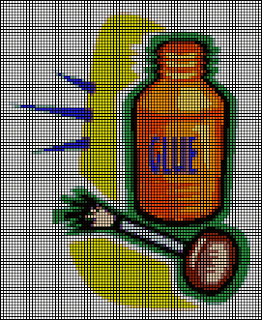
O.K., so we tackled choosing the right family photo, then sizing it.
Now, we're finally ready to get out our two kinds of virtual Stitch Painter paste jars (Paste, Paste Special), yeah!
...More......

First step? Using your favorite graphic program, or PAINT, open the image you previously chose, prepared and sized, and, going to the MODIFY/EDIT menu, choose SELECT ALL (this will cause a line of dashes to surround your image, as seen in the next illustration; you also can use the SELECT tool, the icon is a box made up of little dashes, to choose only a part of an image to copy and import).

Second step? Return to the MODIFY/EDIT menu, and choose COPY. This copies the image temporarily to your computer's "clip board," that is, a temporary work space (beware, copying something else to the clipboard will replace what you previously copied to the clipboard, and, when you shut off your computer, that memory goes kaputt, so if you want to save the image permanently, you'll need to use the SAVE commands in the FILE menu, and choose a folder in which to save it.)
Technically, at this point you could close the PAINT program, but I tend to minimize it (by clicking on the little underscore bar in the little box in the upper right hand corner of your computer screen), just in case something didn't go right, and I have to copy it, again.

Now, open Stitch Painter; the program opens with a file ready with the default settings. Using Stitch Painter's normal EDIT-PASTE command and without clicking anywhere in the document, the BMP image you import will be pasted "as is" into the existing file, starting from the upper left hand corner. If the existing file is smaller than the image being imported, the document size automatically will increase, but the reverse is not true, as you can see from this example: importing an image smaller than the default file size does not automatically shrink the document size to fit the image size. (This sometimes comes in handy.)
Our image that we imported measures 325 x 212 pixels, that is, 8.60 x 5.61 cm / about 3 1/3" x 2 1/4". As you can see the image turned out so small, that the details are lost, and the people are hardly recognizable. The overall size is pretty small, too, unless you're needlepointing a credit card case! So, what to do? You have a few choices, each offering different results that might be fun to play with.

You can use the SELECT tool (the dashed line box) of the Stitch Painter menu to select an area of the Stitch Painter document, then click on EDIT then PASTE. I purposefully chose an area dissimilar from the shape and size of the image to show you that you can use this feature to play with your designs, too, it's an easy way to elongate in either direction. If, using our handy instructions of last time, you already know the total size of the Stitch Painter document, you can set it using FILE-SET DOCUMENT SIZE, as explained in the earlier message, then select all (by clicking and dragging the select tool over the whole file, or by clicking on EDIT-SELECT ALL, then paste by clicking on EDIT-PASTE.
The other option is to use the PASTE SPECIAL feature in the EDIT menu because this automatically equates one pixel with one stitch, so the overall size of your document will depend not just on the total number of pixels/stitches, but also on the grid/stitch size you set before, as explained in the previous message.

With your fresh default file open and without clicking anywhere in the document, if you click on EDIT then PASTE SPECIAL, it looks like the image imports entirely (in the case of our sample image, GIGANTICALLY), enlarging the file size to fit, but when the import process is finished (it must have been too much for my video card, the screen flickered ominously, but don't be scared...nothing happened), and you go to save the file, it will save only that portion of the image that fit into the specified size of the file, as you can see in this sample. The image sample is so big (remember, it's 325 pixels by 212 pixels) that, without selecting any area, only the small upper corner of the image was actually imported.
Oh dear! How to get the whole thing into the Stitch Painter document so we can make a design out of it? ... By selecting the correct area before doing EDIT-PASTE SPECIAL, that's how!

Here the file is 325 x 212 units to accommodate the 325 x 212 pixels image. In Stitch Painter, I first did EDIT-SELECT ALL, then EDIT-PASTE SPECIAL, and voilà! (If you select an area that is dissimilar to the area of the image, you'll get a distorted image, just as with the PASTE command...something that might be fun to play with!)
Since I work on a 3 x 3 grid to get as close to the WYSIWYG for 18-point, the ultimate size of this design and needlepoint is about 9 1/2" x 6 1/4" / 24.4 cm x 19.93 cm. Looks great, no?!
But what if you need to retouch the imported image before being satisfied with it as a needlepoint, cross-stitch, or knitting design?
O.K., O.K., we'll tackle that in a future post. In the meantime, practice, practice, practice and...
Enjoy!
P.S., like the opening glue bottle? I imported the free Microsoft Clip Art image, MC900094695, into Stitch Painter, and created the file, then exported it as a BMP to share with you for your personal non-commercial stitching pleasure, thanks Microsoft!
P.P.S., the "hide-more" command to give just a first few lines on the first page of the blog has stopped working, so I've taken it out. Will try to put it back in later, thanks!
P.P.S., trying the "hide-more" command, again, please be patient, thanks!
Subscribe to:
Posts (Atom)








